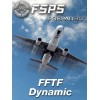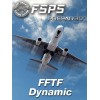The first thing is to find out what our PC is capable of. So we will describe the necessary steps in detail.
1.) Start FSX and choose an area where you usually have low frames or blurries or stutter problems.
2.) At Options -> Graphics -> Display, set your target frame rate to 99. Start the flight.
3.) Start FFTF Dynamic, choose the AGL scenario, set low FFTF value to 0.01 and high FFTF value to 0.33. (With this step you actually get the most your pc can give for FSX based on your current FSX settings.)
4.) While you are on ground, press Shift+Z and check your frames.
5a.) If your frames are high enough, then you can raise your settings. (One setting per time. Your Choice.). After each change of setting, wait for at least 30 seconds. Proceed with the increase of settings until you get around 24 frames.
5b.) If your frames are below 20, then you must reduce your settings. (One setting per time. Your Choice.). After each change of setting, wait for at least 30 seconds. Proceed with the decrease of settings until you get around 24 frames.
5c.) 24 frames is not an obligation. You can choose 22 or 28. Note that with good settings even with 20 frames, FSX will still be flyable as silk.
6.) At Options -> Graphics -> Display, set your target frame rate to 24.
6a.) If your frames are stable at 24, then you did a good job. If not, set target frame rate to a lower value (let's say 23 or 22) or decrease a setting.
6b.) Finally, when you have finished, you can increase the target frame rate by to 2 or 3 frames. Do not worry. Your pc will handle it.
You have achieved to have the max settings your pc can handle with FFTF value of 0.01. If you close the FFTF dynamic application or set the low FFTF value to 0.33, then you will see a big frame drop.
Now it is time to move to the FFTF Dynamic interface. We can make use of two scenarios. The frame or the AGL one. The choice is totally yours.
Frame rate scenario
In case we have set our target frame rate to 26, then at FFTF Dynamic interface, we must set the high frame value to 26-1=25. So over 25 frames, we will always have FFTF value of 0.33 (or your high FFTF value you have set from the interface). The low frame value must be set to the value of our stable frames finding before adding the extra 2...3 frames - 1. If our stable frames were 23, then we must set 23-1=22. So lower than 22 frames FFTF value will be 0.01 (or the low FFTF value you have set from the interface). Between 22 and 25 frames, the FFTF valve will be calculated and updated to FSX.
AGL Height Scenario
In this case, the low AGL height must be always zero. The high AGL height can be anything. Usually 2.000 feet above ground, P3D can handle the load, so we need high (default or higher) FFTF value to allow CPU to spend more time for scenery loading. So, at 0 AGL feet, FFTF value will be 0.01 and while you increase your altitude, FFTF value will be increased until high FFTF value setting at the high AGL altitude setting.
Conclusion
We need a low FFTF value (lowest acceptable is 0.01) when we are on the ground in order to get the benefit of the frames in heavy sceneries while we need higher FFTF value on the air for fast scenery load (Blurries elimination).
Excecution scenario's
FSX Steam Edition executed by default as administartor - FFTF execution must be executed also as administrator